
In the Task type assignment for email and work item window, found under the Statistics menu, you configure rules to set task type based upon contact data. The task types can be used to

Many emails sent to the company's entrance support@company.com contains the word password. Configure password as a key word for the category passwordProblem.
As the email contacts get into you system the contact data keys Entrance and emailCategories get their values.
The email contacts labelled Entrance = support@company.com and emailCategories = passwordProblem can be given a the common task type, such as ResetPassword.
In the Task type assignment for email and work item window, just create a task type named ResetPassword and use it for routing the email contacts to a queue served by agents managing password problems.
Also see Basics about Task types.
When you open the Task type assignment for email and work item window the first time you only see the columns Task type and Comment. Below you see how you
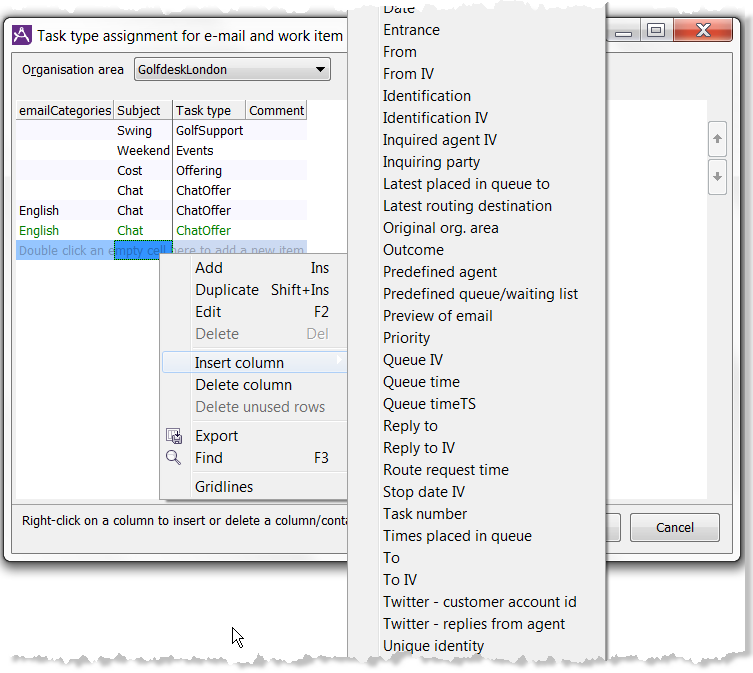
To speed up and simplify the work, you can copy an existing row and e.g. assign another set of contact data to it.
Task types are created via The Entrances, menu choices and task types window.
You can make combinations of values. Such as the example in the picture, where contacts coming through one email entrance are to be given different task types depending on analysed content and/or subject.
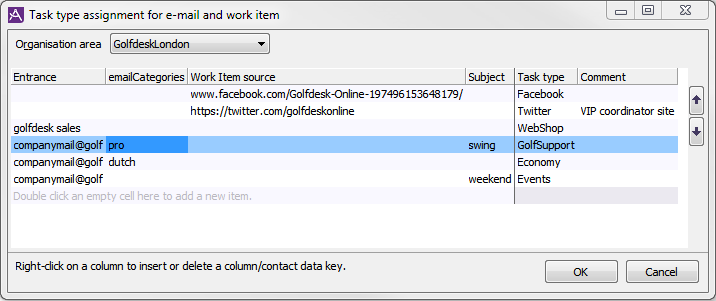
It is important that you review the order of the list's rows, as the combination of contact data key values on top will be used first.